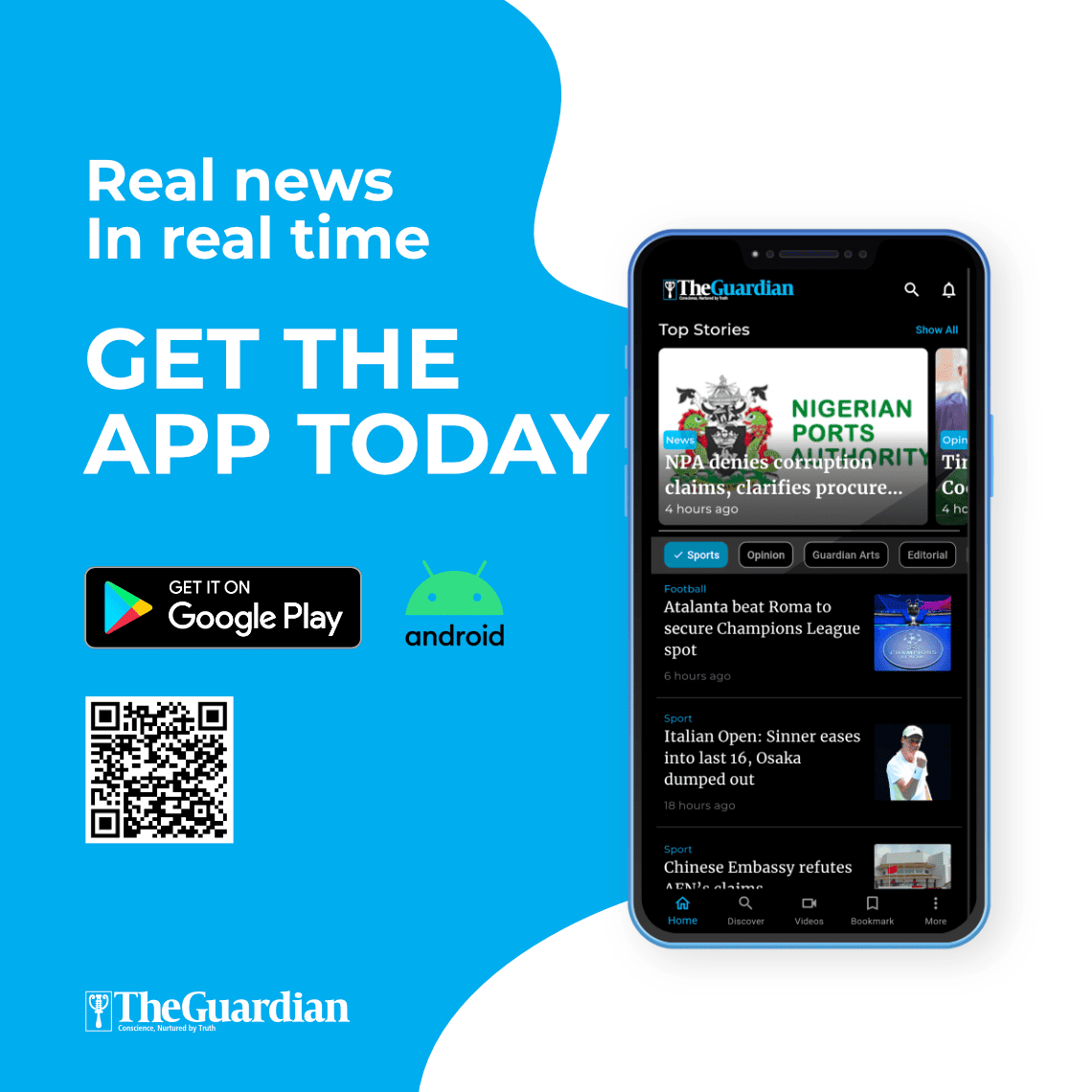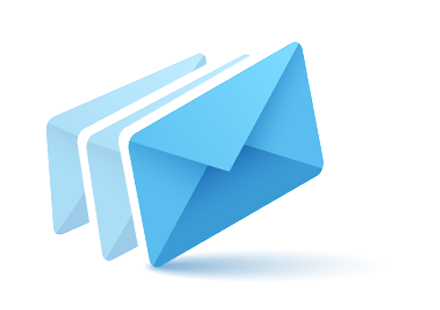No doubt that Korean dramas have now taken the entire world by storm and are captivating fans with their amazing storytelling, stunning visuals, and memorable OSTs. This results in exploding the platforms like YouTube shorts, TikTok, and Instagram reels by the fan edit community. But standing out in the sea of amazing fan edits directly means having the perfect tools, and that’s where CapCut emerges.
It doesn’t matter if you want to recreate any iconic love scene or highlight any of your favourite Korean drama moments aesthetically; the powerful editing suite of CapCut has everything you need. Ranging from AI-powered features to manual precision tools, you have a great opportunity to make your editing process.
Why CapCut Is Perfect for K-Drama Fan Edits
CapCut is not only a simple video editor, but it has become a creative Powerhouse along with its features like Auto captioning, AI video generation, aesthetic filters, text-to-speech, and voice changers. This tool is available free of cost for anyone to use and can be run easily on both PC as well as mobile phone, along with HP exports without a watermark.
In simple words, we can say that K-drama fans can now easily perform different kinds of editing like clip and sync high-emotion scenes with background music, add Korean-style fonts, make Korean and English narrations using CapCut text-to-speech feature and can even transform screenshots into AI-generated video content.
Step by Step Guide: Make K-Drama Fan Edits on CapCut
Let’s just walk through the entire process from selecting your kdrama scene to exporting a share with the video using CapCut on your PC:
Step 1: Launch CapCut on PC
You can start by downloading CapCut on your PC by visiting its official website. The installation will take only a few seconds. Once downloaded, install it and store it at your desired location. Launch it on your PC and hit the “Create project” option.
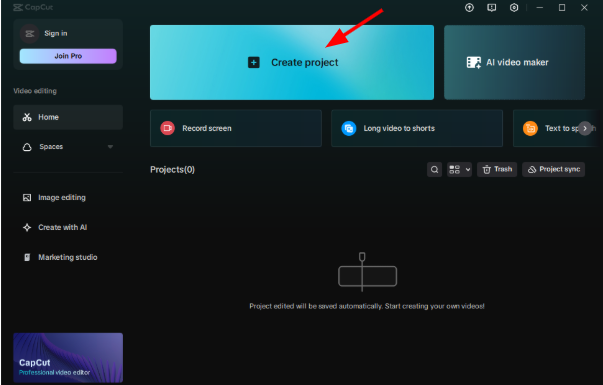
Step 2: Import the Korean Drama Scenes
As soon as you tap on create project option, you will be taken to a new screen where all of your editing will take place. On the left side of the screen, you will see an upload option that says “Drag and drop videos, photos, and audio files here”. Tap on it and import all the Korean drama scenes that you want to edit. Then, add the clips to the timeline by selecting the “+” icon or by dragging and dropping them into the timeline.
Step 3: Trim and Arrange Your Scenes
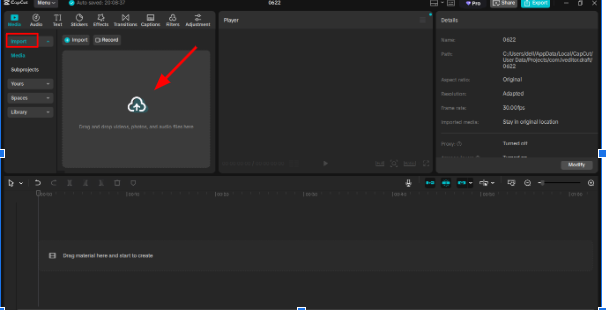
Here, you can use the basic CapCut editing tools to trim, split, crop, reverse, mirror, and rotate the clips. All of these features are available free of cost; you can arrange the scenes in a perfect order and can even cut out the unnecessary sections.
Step 4: Add Background Music
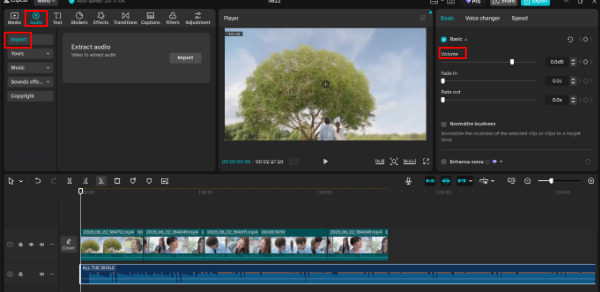
CapCut also allows its users to import different Korean OST tracks directly from their PC, and you can even use the CapCut’ built-in music library that offers mood-based selections. After adding the music, you can edit the music too, like adjusting the music and syncing the clips with the beat using the Beat Mark tool.
Step 5: Adding Subtitles and Text to Speech
If you want to add subtitles or any kind of text in your clip, then you can select the text tab and type the text that you want to add. CapCut also includes some trendy Korean-style fonts that fit the tone of most of the edits. After that, you can also take advantage from text to text-to-speech tool that lets you convert any kind of text into speech. Just add the text, then select the Text to Speech option from the top right corner and select the voice.
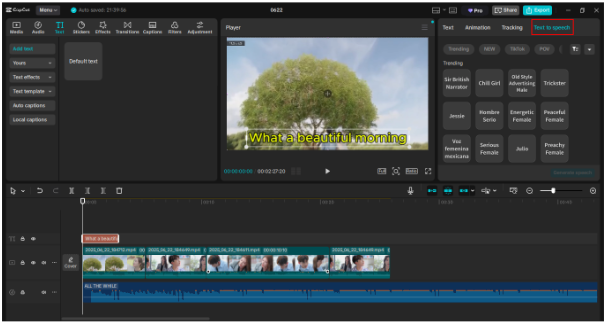
Step 6: Modify Dialogue with CapCut Voice Changer
There may be a chance that your Korean drama series needs a twist. With the Voice Changer feature of CapCut, you can easily adjust any dialogue tone and can make it deeper, robotic, humorous, or higher. To use the Voice Changer, select the Voice Changer option at the top right corner of the screen. You can select the voice filters, voice characters, and speech-to-song option.
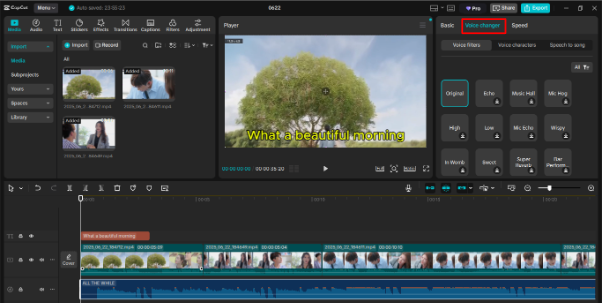
Step 7: Preview and Export in HD
Once your fan edit is complete, it’s time to preview it using full-screen mode. Then tap on the export button available at the top right corner of your screen, choose the resolution, format, frame rate, and location of the export video. Here, you can also choose if you want to export the audio and the video as GIF. If you don’t want to add a watermark to your video, you can tap the remove button.
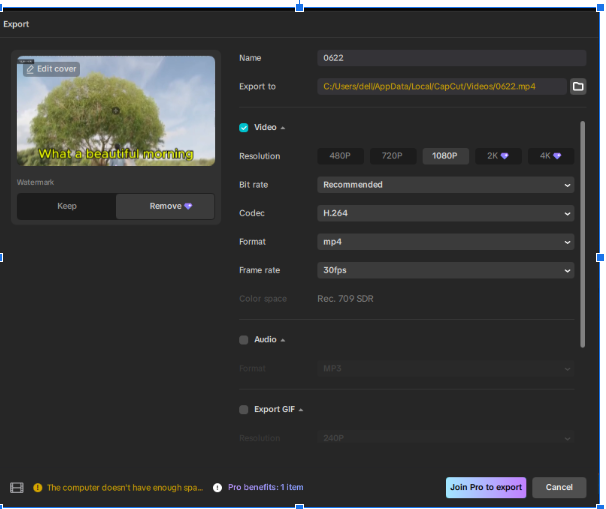 Bonus Tip: Try the AI Video Generator for Concept Edits
Bonus Tip: Try the AI Video Generator for Concept Edits
If you want to create stylised clips from scratch, then CapCut allows you to use its AI Video Generator tool so that you can animate ideas based on text prompts. Move to its main interface and select the AI Video Maker option, which is available right next to the Create Project option.
Then, hit the Instant Video option, and there you can select the ratio, styl,e and enter the script. Once you have added the text prompt, after some processing, you will get a short AI-generated cinematic clip that you can easily merge with your fan edit for storytelling or transition.
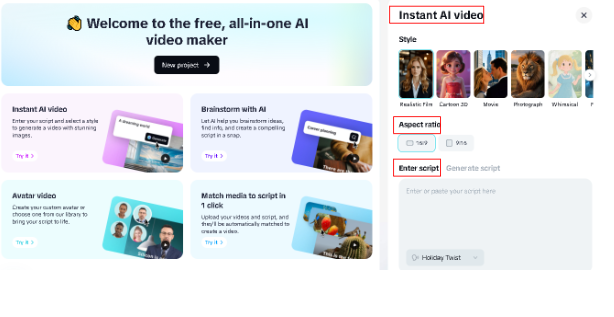
Mobile vs PC: Which CapCut Version Should You Use for Fan Edits?
If you talk about creating Korean dramas, then both mobile and PC versions offer amazing editing tools, but the experience depends on your editing skills and goals. The mobile app is perfect for quick edits and especially when you are working with short scenes for Instagram reels or TikTok. Mobile version features quick Dragon drop tools along with trending templates and direct social media sharing.
However, if we move forward toward the PC version of CapCut, then you will come to know that it is perfect if you aim for more Complex and cinematic edits. You will be offered a larger editing workspace along with better timeline control and easier access to features like Precision trimming, AI tools, high-resolution exports, and multitrack editing.
Final Verdict
K-drama fan edits are not just simple clips; they are a way to relive emotional moments, celebrate the storytelling, and connect with global fans. If you want to create stunning and cinematic fan edits, then you don’t need a degree in editing because CapCut features are so user-friendly that even a layman can edit a video on their first attempt.