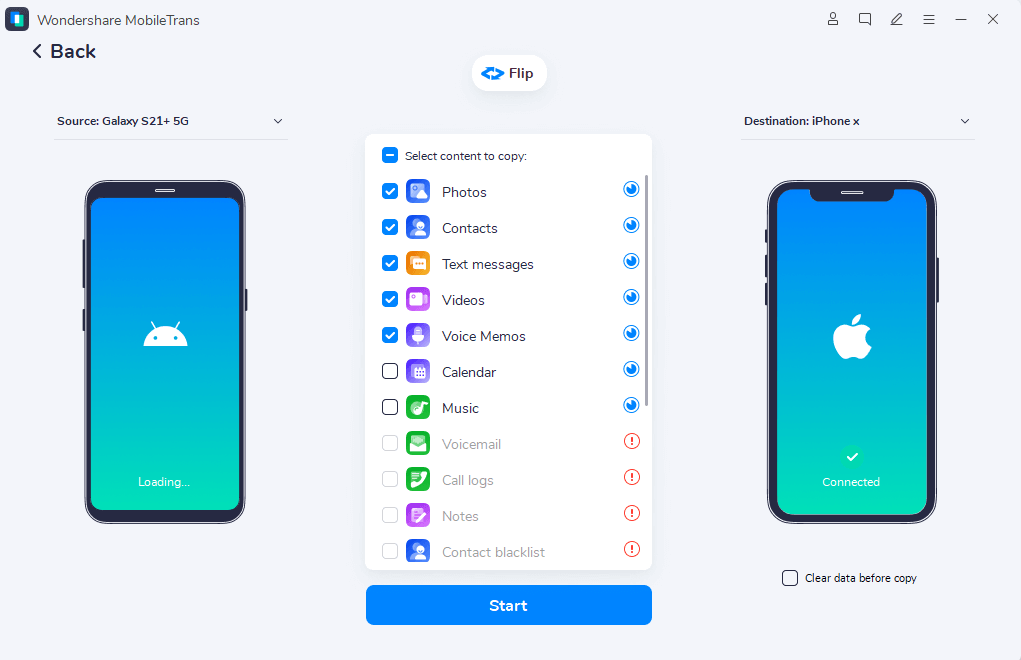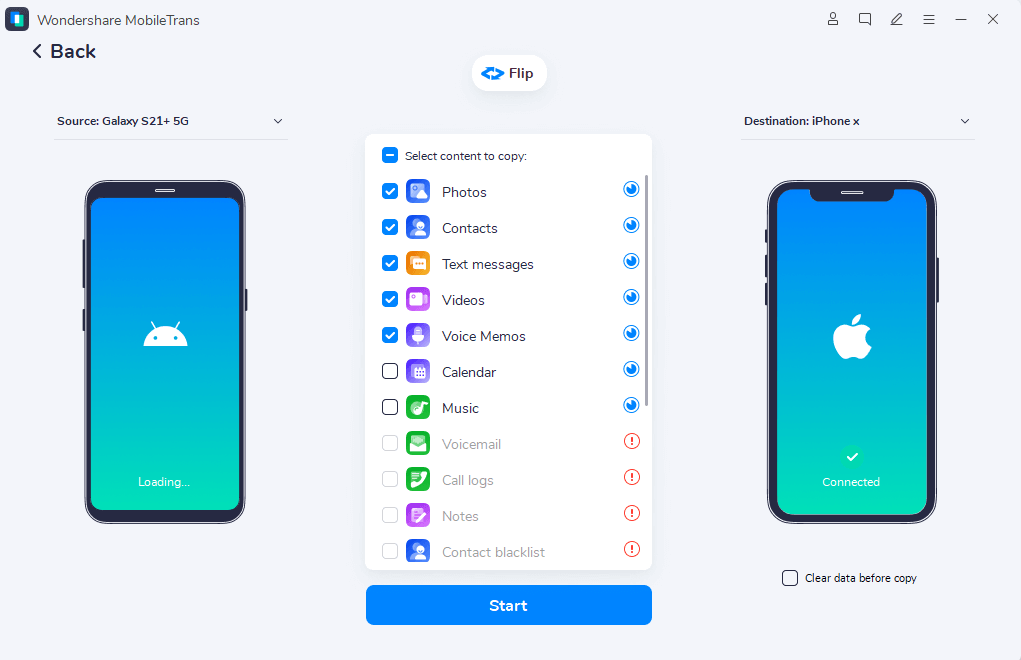
Planning to switch between the latest devices to follow the latest trends and match the latest technology by upgrading your smartphone? Whether the switch is for professional reasons or personal upgrades, one of the challenges that often comes when you have to transfer files from Android to iPhone.
Whether you want to move photos, videos, contacts, or WhatsApp messages, ensuring everything is efficiently transferred from one divide to another might seem challenging. With the fast-paced development of technology, numerous apps and tools can help you in this transition of data for your devices. This article will discuss how to transfer data from Android to iPhone with or without using a mobile app.
Part 1. How to Transfer Data from Android to iPhone With an Innovative Mobile App
One question arising while switching between smartphones is how to transfer data from Android to iPhone. To help you solve this problem, we will explore a reliable and blazing-fast phone transfer app called MobileTrans App to make the data transfer process easier than ever.
This mobile application is designed to provide a convenient data-sharing and transfer solution. Furthermore, this app can cater to all your data transmission needs, such as moving information without losing any data or if you want to back up the existing data wirelessly.
Key Features
- Whether you have a HarmonyOS device, an Android smartphone, or an iOS device, the incredible MobileTrans App lets you move your information and data smoothly because of its cross-platform compatibility.
- To eliminate the troublesome storage full alert in your smart devices, MobileTrans App lets you share your important files with another device, helping you create space in your device storage.
- One of the best features of this fantastic mobile application is that it can handle app-specific transmissions quite efficiently. You can directly transfer your messages and chats from your Android WhatsApp to your iPhone.
Step-by-Step Guide to Swiftly Moving Data from Android to iPhone via MobileTrans App
Stop wondering how to transfer information from Android to iPhone, as MobileTrans App fosters efficient data transmission. If you are a beginner and struggling with data transfer, here is a detailed guide on how to switch data from Android to iPhone.
Step 1: Install this Blazing-Fast Phone Transfer App
Download the MobileTrans App on your Android and iPhone from the Play Store and App Store to begin the data transfer. Launch the application on your Android device, and from the app’s main interface, tap on the “Phone to Phone” feature. Next, identify your Android phone as an “Old” device by tapping on it. Also, select on which device “Android” or “iPhone” you intend to send the data.
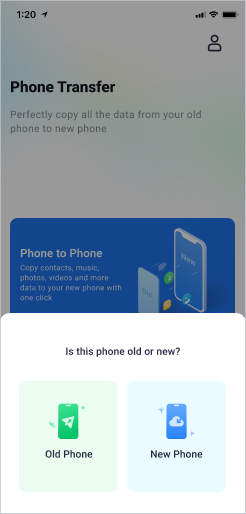
Step 2: Select the Data You Intent to Transfer
On the next screen, select data like “Music”, “Contacts”, “Calendars,” and other information by ticking the respective checkboxes. Press the “Send” button to continue the transferring process.
Step 3: Continue Receiving the Data on the iPhone
Now, launch the MobileTrans App from your iPhone and configure it as a “New Phone”, and opt for the “iPhone” selection. On the next screen, build the connection between your old Android device and iPhone using the desired method to move the data. Finally, a success message will appear on the next screen confirming the completion of your data moving process.
Part 2. How to Migrate Data from Android to iPhone Without Using Any Mobile App
From contacts to WhatsApp chats, you do not need to be concerned about how to transfer data from Android to iPhone, as Wondershare MobileTrans offers efficient information transfer from one device to another. The desktop tool of MobileTrans expands the functionalities of the mobile application, offering a more robust set of features for data sharing.
In addition, this innovative tool provides you with the functionality of creating backups for data and files to maintain the security and privacy of your crucial data. You can also use Wondershare MobileTrans to move apps from your Android to iOS to save the time you spend searching and installing each app separately.
Key Features
- The desktop version of MobileTrans fosters data transfer for various types of large files, such as images, video clips, music, and much more, without interruption.
- If you are thinking of moving your old iOS device to Android, you can quickly shift the data and information saved in your iCloud to Android.
- This phone transfer app works as a secure and fast medium to transfer your important data from Android to iPhone without fearing data loss.
Steps to Shift Your Data from Android to iPhone with MobileTrans [Desktop Version]
As discussed, the desktop version of MobileTrans can help you move your data rapidly from your Android smartphone to your iPhone device uninterruptedly. Let us explore the steps for migrating data from Android to iPhone.
Step 1. Access the Desktop Tool of MobileTrans
Visit the official website of Wondershare MobileTrans and download the latest version of this software on your MacBook or Windows device. Launch the software, and on the homepage, access the “Phone Transfer” tab and choose “Phone to Phone” transfer.
Step 2. Connect the Smartphones with the Desktop Device
In the next step, connect both of your devices, Android and iPhone, to your computer using their respective USB cables. Now specify the Android device as “Source” and the iPhone device as “Destination” to proceed with the data transferring process.
Step 3. Select the Android’s Data to Transfer
Let the tool load all your data from the source device, then select the desired data you want to move, like “Contacts,” “Photos,” “Text Messages,” etc., by selecting the checkboxes respectively. To start the rapid data transfer process, click the “Start” button. After completion, you will see a success message on your screen, ensuring that the transfer is completed.
Wrapping Up
By utilizing appropriate tools and apps, you do not need to worry about how to switch data from Android to iPhone. With fast and secure connectivity, Wondershare MobileTrans lets you migrate your information and data with great ease and speed.
Moreover, this phone transfer tool is available as a desktop or mobile app to help you in every scenario. Download this Android to iPhone phone transfer toolbox and shift towards a new ecosystem.