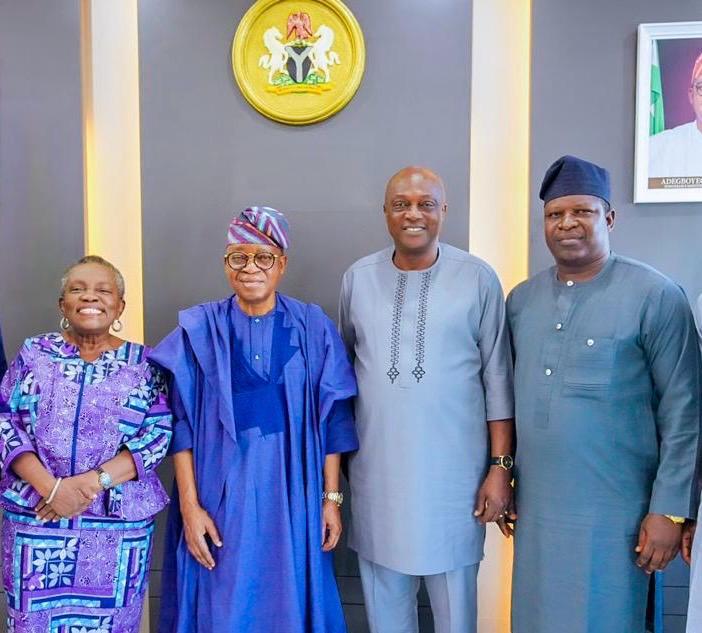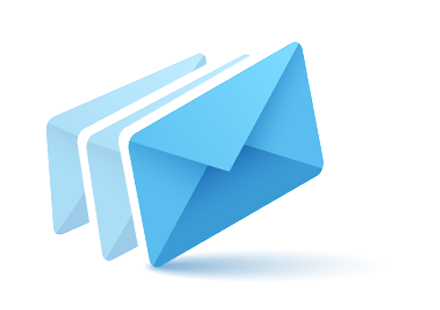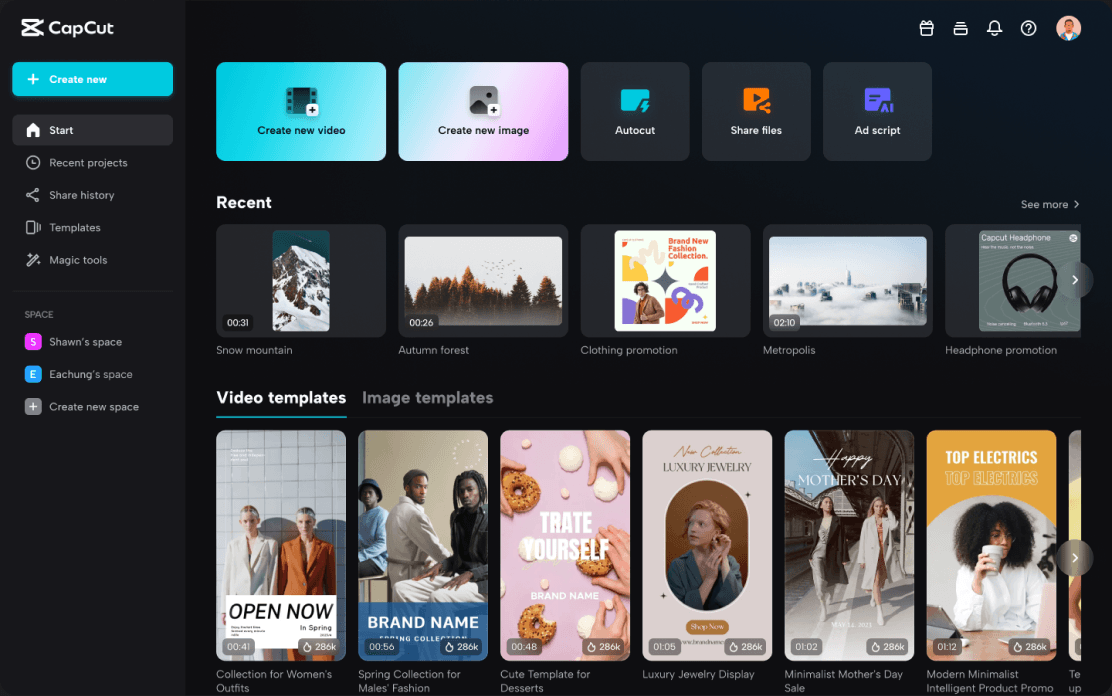
Everyone wants their images professionally edited and attractive. But not every person can do it because it requires premium editor tools to edit high-quality photos. Even the preinstalled editor of a mobile phone can’t give a professional touch to photos. So, how can you edit your photos and make them professional? Is there any editor tool available that can do this job for you? Is that tool beneficial for you? The answer to all problems is Yes. Yes, there is a tool available online that is beneficial for you in every phase. That is CapCut Online Photo Editor.
CapCut online photo editor is the new tool in that market that has made its place among other tools in quite a short period. Its extra-ordinary features like the transparent background maker are the game-changers because you can access them without any cost or fees.
Extra-Ordinary Features of CapCut Online Photo Editor:
Following are the features of CapCut Online Photo Editor.
Each Kind of Free Template:
CapCut online photo editor has all the templates you need. The variety of templates is so vast that you use Instagram Templates, Facebook Templates, Twitter Templates, and templates for many other social media platforms. Among these categories of templates, there are sub-categories. Like if you choose the Facebook Templates category, you will see there are many sub-categories of Facebook Templates, including Facebook Cover templates, Facebook Profile Photo Templates, etc. You can choose the required template and edit your image accordingly.
Free Background Remover:
CapCut online photo editor is gaining attention, and users are liking it because of the free background removal feature. This feature is free, and you will find it free nowhere else. With the help of this, you can remove or change the background for your photo or product. For example, if you want to add your photo with a white background to your CV, you have to upload your photo and choose the background removal feature. It will give you a background-free photo in less than a minute.
Photo Resolution Enhancer:
You can enhance the resolution of any photo by using saturation or brightness, etc, and upgrade the quality of the photo. The effects like brightness, contrast, and saturation will increase the colors of your photo. Increasing the saturation will increase the details of your photo. Maintaining the brightness and contrast accordingly will improve the quality of any photo. Other adjustment tools like Warmth, Vibrancy, Highlights, Shadows, and many more are available to enhance the quality of your photo. Using these tools will help you to upgrade your skills and you can be a pro in less time.
Vast Range of Border Shapes:
CapCut online photo editor also provides you with a huge variety of shapes. These shapes are used at the border of the photo, and you can use any shape according to the requirement for a photo. These shapes include Circle, Square, Rectangle, Triangle, Star, Ovals, and many other shapes or borders. For example, to add your photo to the CV, you will use a Circle shape. Once you choose the circle shape, your photo will be aligned according to it. You have to drag your photo in the center to make your face visible and clear, and for that, you will change the opacity of that shape. This will give you a well-aligned and optimized photo for your CV.
Learning Steps to Use CapCut Online Photo Editor:
Following are the steps that you can follow to access the CapCut online photo editor and work on it to polish your skills or sharpen image.
- The first step is to search for the CapCut Online Photo Editor. After entering the searched page, select the first link.
- Tap on the link, and you will be entered into the CapCut online editor.
III. Once you are entered in the CapCut, you will see the SignUp button in blue on the top right corner.
- Click on it, and you will see the various options for signing in to CapCut using different accounts. Sign in with the help of your Google account to access the CapCut online editor. The SignUp is also totally free. After that, the following page will pop up.
- Select the Create new image button since you are the image editor and want to polish your skills in image editing. After tapping on it, you will reach the following page:
Here, you will see that for creating any post you must have to put the width and height of your post in pixels.
- After entering the right dimensions, tap on the Create button. When you press Create, the following page will pop up.
Here, you will see a variety of features, which include templates, designs, texts, shapes, stickers, etc. You can use these features to edit your image.
VII. After you are done with editing and finalizing your product, it is time to export your file. On the top right corner, you will see the Export Button. Click on it and after that, your final file has been downloaded to your PC.