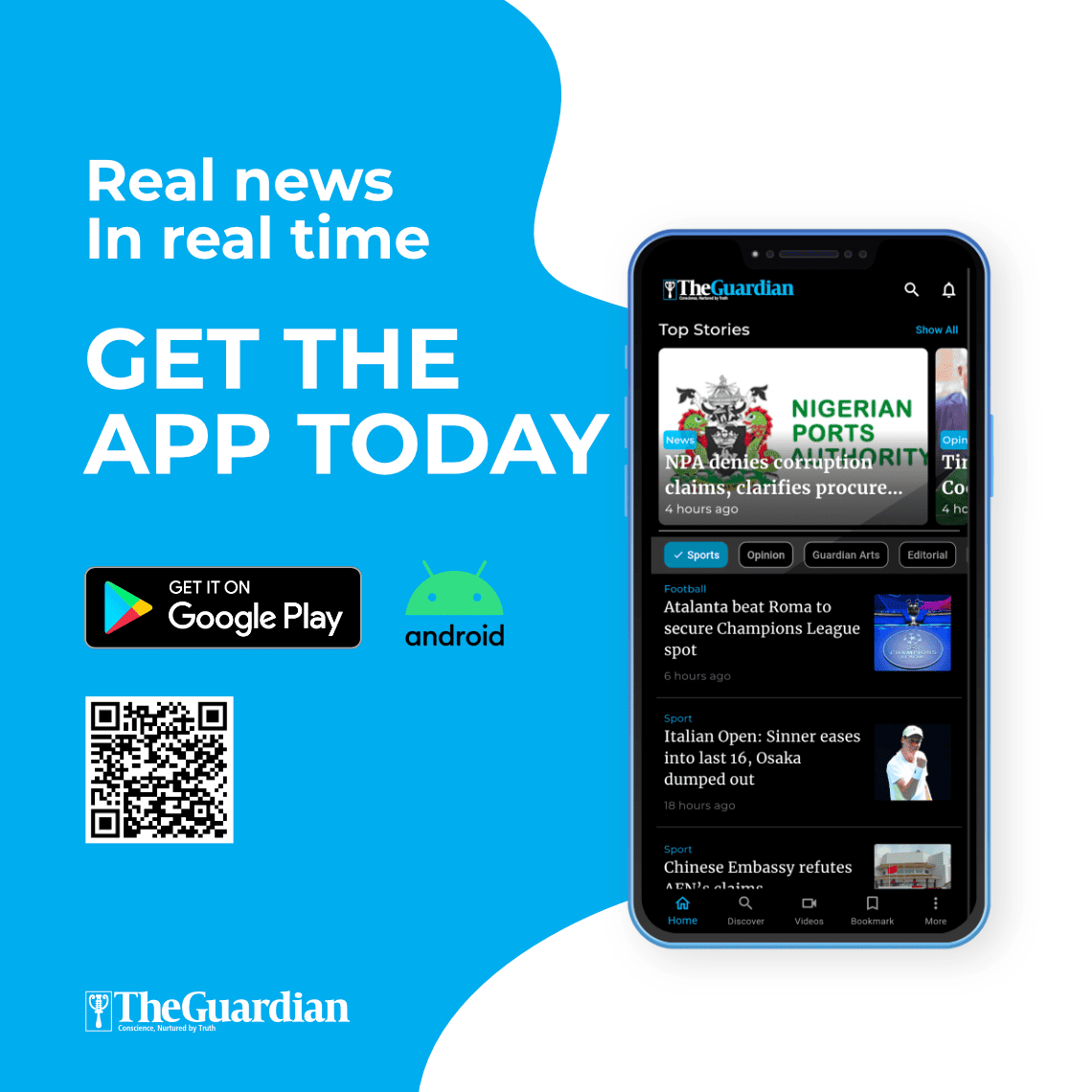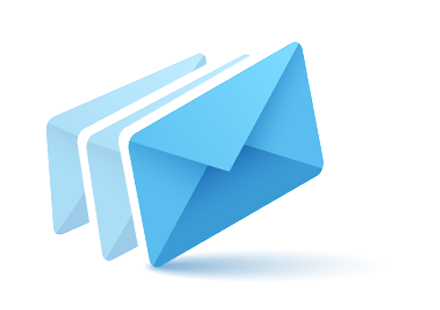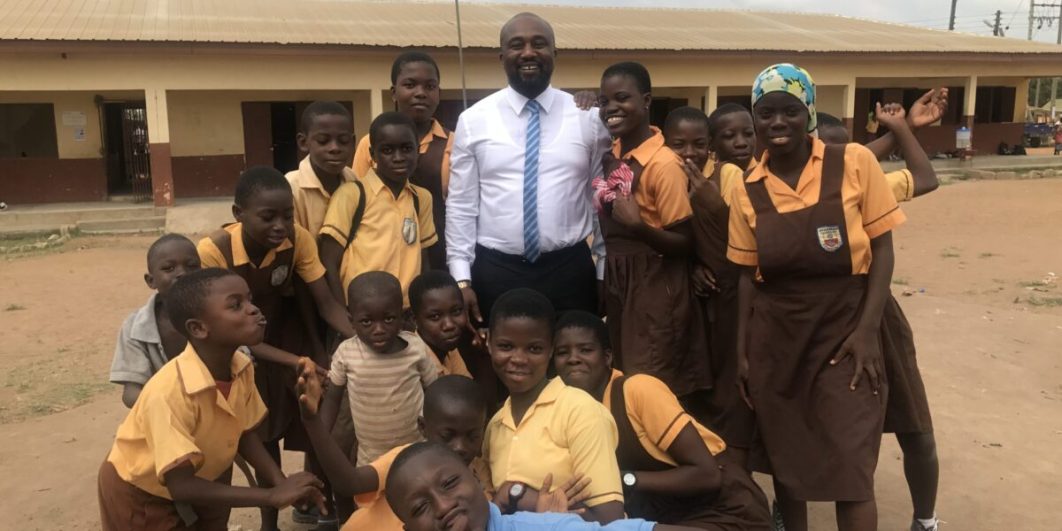
The founder of GetBundi, Osita Oparaugo, has intimated the public on how to navigate the educational technology platform.
Oparaugo, who gave the tips while speaking with journalists at the GetBundi head office in Lagos, said the platform can be accessed via desktop/laptop, on mobile app (Android and iOS), and through the website.
He explained that GetBundi, a government-approved educational technology platform, has the goal to use technology to make STEM and Digital Skills learning across Africa accessible to all.
“If you are using a laptop or desktop and would like to access GetBundi from the web, log on to www.getbundi.com. The landing page will appear. The login and register buttons are at the page’s top-right corner,” Oparaugo said.
“After creating an account or logging in, you will be directed back to the landing page. Select ‘Courses’ from the menu bar and choose either Digital Skills or STEM Courses. You will be directed to a landing page with all the courses, and you can search for the course you want or scroll till you find what you are looking for.
“Tap on the course you want. It will display information about the course. Tap on ‘Content’ and then ‘Lessons’. This will take you to the video teaching content for that course, so you can start your class!” he said.
Speaking further, Oparaugo said on mobile app (both Android and iOS), once you have downloaded the app, open it and tap on the User button at the bottom right part of the screen. You can either sign up or log in with either your email or Google account.
“After signing in, you can watch the videos by tapping on the home button at the bottom top part of the screen. Select videos from either the Digital Skills or STEM categories. Tap on ‘See All’ next to the category option. You can search for the course you want or scroll up until you find what you want.
“Tap on the course you want. It will display information about the course. Tap on ‘Content’ and then ‘Lessons’. This will take you to the video teaching content for that course, so you can start your class!” he said.
According to him, those using a mobile phone and would like to access GetBundi from the web should log on to www.getbundi.com. The landing page will appear. The login and register buttons are at the page’s top-right corner.
“After creating an account or logging in, you will be directed back to the landing page on an Android device. If you are using iOS, you may be directed to your dashboard. You can easily access the drop-down menu button at the top-left corner in whichever situation.
“Select ‘Courses’ from the menu and choose either Digital Skills or STEM Courses. You will be directed to a landing page with all the courses, and you can search for the course you want or scroll up till you find what you are looking for.
“Tap on the course you want. It will display information about the course. Tap on ‘Content’ and then ‘Lessons’. This will take you to the video teaching content for that course, so you can start your class!” he said.