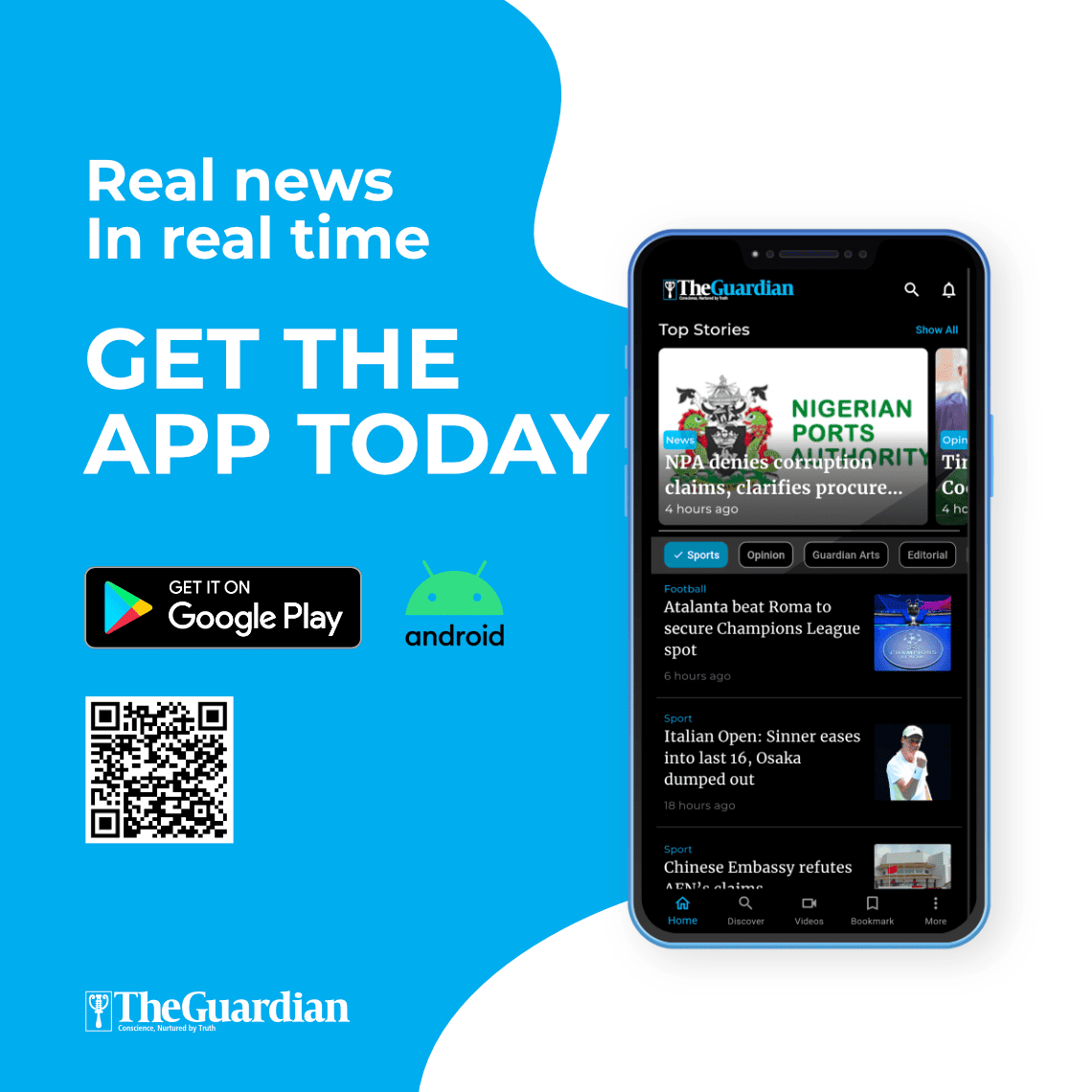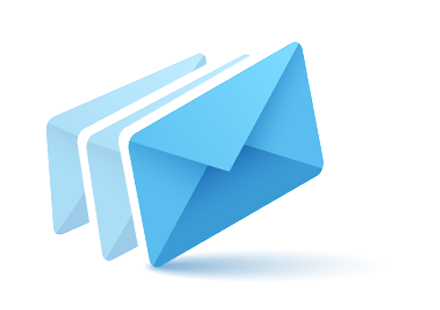Looking for the best Forex trading software? Look no further! MetaTrader 5 is the most advanced platform and allows you to trade currencies, stocks, CFDs, and futures. It also offers a wide range of tools and indicators that can help you succeed in the Forex market. This article will show you how to download MetaTrader 5 for PC and start trading today! If you are looking for a trading platform, mt5 download for PC is the best option to trade from home.
What is Metatrader 5?
MetaTrader 5 is popular software used to trade multiple assets either by itself or when connected to a compatible online broker. Launched in 2010, MT5 also accommodates non-forex markets, notably stocks, futures, and commodities. The platform’s extensive functionality with a wide range of third-party services, which includes performing fundamental and qualitative analysis, comprises deep in-depth functionality that allows for multiple add-ons. MetaTrader has become the go-to platform for developing algorithmic trading strategies, with millions of users worldwide.
MT5 is not an upgrade of MT4 because they are designed for different users and markets, use different programming languages (MQL5 – MQL4), and are not compatible with each other. Also, MT5 is more beneficial for markets in the United States due to its compliance with U.S. regulations.
The MT5 platform is best for the algorithmic, high-frequency, black box, and automated trading systems because it features a more advanced high-level object-oriented MQL5 logic framework and smoother back-testing capabilities. MQL5 has extended analytical capabilities to make algorithm trading programming easier and more efficient. As a result, there is now a large MT5 marketplace with plenty of plug-in programs available for purchase, including trading robots and indicators.
How to download MT5 for PC?
To acquire MT5 on Windows, go to the official website or download it from your broker’s dedicated page once you have downloaded the software, double-click on the file to start the installation process.
To install MT5 on a Windows computer, follow these steps:
- To install the MT5 program, launch your browser and go to the installation directory. Then open the download location and double-click the file from there.
- Choose the directory you want to install the software under Settings or click Next if you’re okay with the default location. You will be redirected to a page with the End User License Agreement that needs to be accepted before continuing.
- If the installation goes smoothly, click Finish, and MT5 will open on its own.
- When prompted, choose where you want to install MetaTrader5. We recommend that you install it on your desktop so that it is easy to find. Once the installation is complete, launch MetaTrader5 and log in with your account details. If you don’t have an account yet, you can create one from within the platform.
It’s time to log in
There are a few actions necessary to set up your MT5 account and adjust the basic settings in order for you to trade. First, you must log in.
- Click on File in MT5, then Log in to Trade Account and select it.
- Set up your account by providing usernames and passwords and selecting the server to which you want to connect.
- You should then be able to connect your trading account to MT5 and hear the chime that acknowledges successful completion.
You may use the same File field to swap between trading accounts and select Login to Trade Account before filling in the other trading account’s information. You may switch between accounts without logging in via the same path after you’ve completed it the first time.
Adjusting the basic settings
Once you have logged in, adjusting some of the basic settings is important before starting to trade. To do this:
- Select “Options” from the drop-down “Tools” menu at the top of your screen. You will see a new window appear with various tabs.
- Navigate to the Charts tab and check that the following boxes are ticked: Autoscroll charts, Open new charts in a separate window, Show trade levels in chart News panel (bottom).
- In the same tab, also make sure that under Periodicity, you have set D for days as your default timeframe. Depending on your strategy and preferences, this can be changed later, but it is good to have it as a starting point.
Now that you’ve installed MT5 on your Windows computer and logged in to your account, you’re ready to start trading!